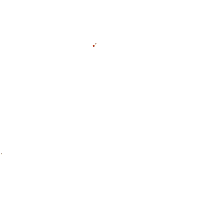Browsing this Thread:
1 Anonymous Users
|
|
Folds & wrinkles |
|
superhero  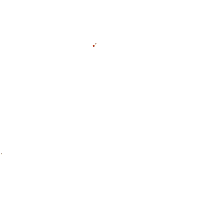
Joined:
2006/6/7 9:56
From Nova Scotia, Canada
Posts: 257
Level : 14; EXP : 97
HP : 0 / 349
MP : 85 / 18268
|
Hey all you masters of wrinkles and folds. I, the lowly apprentice, an seeking some help working on an image of mine I have on the go for over a month now. In this image, my heroine is in a sexy type pose, and has pulled her spandex uniform over her shoulders. Hence, the wrinkles. I am currently using a mouse, and having a bugger of a time making any look good. I know a tablet would make things easier....but. If any of you Guru's have some advice, a tut, or would like to take a stab at it...give me a holler. Thanks much. 
Posted on: 4 11 08 07:09 am
|
|
|
|
|
Re: Folds & wrinkles |
|
Bat Junkie...and who took my meds???  
Joined:
2003/8/18 13:31
From Mexico City (we don't wear hats)
Posts: 2619
Level : 40; EXP : 93
HP : 0 / 998
MP : 873 / 60303
|
A trick you can use is with the pen tool, trace a line in the direction you want to make the wrinkle, after that use the stroke path with the smuge tool (small pixel) with a pressure of 80% or 85%, after that you have to play with the blur tool and the dodge and burn tool.  this works if you're using photoshop... try this tutorials
Posted on: 4 11 08 09:22 am
|
_________________

|
|
|
Re: Folds & wrinkles |
|
Gold Member  
Joined:
2005/8/4 14:19
From Massillon, Ohio
Posts: 715
Level : 24; EXP : 25
HP : 0 / 581
MP : 238 / 31779
|
First off - Great Post. I hope there are a lot of responses to this question. I think we all have delt with this and probably to some extent still do. Know I do. So it will be great to see the responses to this. I as well using Photoshop CS3 Extended. But any PS will do really. No tablet either. So here are some things that were passed along to me as well as how I make wrinkles and folds when I do them.
This was passed along here. A wrinkle will get its brightest at the center. As well don't be afraid to go for a high contrast either. But maintain the look of the other elements of your image. If you are working on a really high contrast image the wrinkles should reflect the same tone of your image or photo.
My Process - I think the Pen Tool in Photoshop, well so far that I have done. Is the best way to go. I use a separate layer and name this my layout first. This is where I do the total layout for my model. Uniform, highlights, shadows, overall uniform layout. But I as well layout my wrinkles here also. This will allow me to edit and change and get them to a shape consistent with the clothing and as well something I like the way it looks.
Once I am done onto the Pen Tool. I follow the layout I made already for a wrinkle and select this into a path. I always extend a little past the latyout on the path. Make a whole selection of the wrinkle you are working on. Extended past a little bit. The reason for this is because if you run into your area you selected you will have a burn or dodge around that selection, it messes with the wrinkle. From here I work within this selection I made with a closed path. This is based upon the lighting of your picture good to keep that in mind, follow where the light comes from.
Then Dodge and Burn, In the selection will be a shadow or highlight. Then go to select and inverse the selection. Or Apple+Shift+I (Mac) or Control+Shift+I (PC) when its inversed it will be the opposite of what you just burned or dodge above. (If it was a dodge based upon the selection and lighting, then it will be a burn, ect.) This will allow your dodge and burn to follow the same consistant line you just did.
From here deselect the path made. Then its onto the smudge and blur tool. Smudge your area of Dodge and your area of Burn together a little. Trasition from light to dark should be seamless between the two. Blur this up a little when finished with that.
Same applies for the ends of the wrinkle, smudge this outward on the ends a little. Then Blur this up.
Wrinkle shape and size is all dependent upon the size of fold you are looking for, and depth. Then move into the next wrinkle with making another selection with the Pen tool. This allows you to get smooth curves and shapes without trying to draw these in with a mouse.
Keep the lighting of the wrinkle and shadow of the wrinkle consistant with your image tones.
Another tip maybe: I edit my preferences and make sure my History state is at least 60. This allows me to move more freely backward if I over do something, or I just don't like it and I can start over with out having to change the shape, or I can still go back and change the shape.
Well that's what I have. Hope there are more posts, there are a ton of ways to make and do winkles and folds. Would be interesting to get good posts or tutorials on how these are done here. Hope this is of some help here, not right or wrong I guess, just so far what I have learned and am comfortable doing. Always look to expand and try it a different way as well. And of course. Practice, still don't like my wrinkles all the time here, but hey, the more I do it I guess the better I will get and the more I will learn. Hope it helps.
Posted on: 6 11 08 03:07 am
|
|
_________________
Hmmm...
|
|
|
Re: Folds & wrinkles |
|
Time Lord!  
Joined:
2004/8/27 20:35
From Knobblers Gob
Posts: 2002
Level : 36; EXP : 96
HP : 0 / 899
MP : 667 / 51638
|
I can't determine what drawing program you have, you didn't mention it. In case it isn't Photoshop (I use Paint Shop Pro), I assume it has a smudge tool, a soften tool and a lighten/darken tool.
One method I use is - I mess with the same layer as the one the costume itself is on, and use the smudge tool to pull slight deformations from the edges of the figure. I then use lighten or darken to make the wrinkle (keeping in mind the light source). I usually use smudge again with a really light setting to cleanup the wrinkle. The soften tool works good as a final pass, set very light.
As an alternate, I select the background color of the costume part, create a new layer for wrinkles, darken the color a bit in the palette, draw a wrinkle with the pen, and then draw another wrinkle next to the first one after lightening the palette to be slightly brighter than the first line (keep in mind the light source as to where to draw the dark and light lines). I then blur the lines together a bit with the soften tool and adjust the wrinkle's size and direction with the smudge tool.
Wrinkles usually need tapering at one or both ends, and the smudge tool works great for this.
Needless to say, I do all my wrinkles before I add any textures. And I do everything with a mouse.
Hope any of that made sense.
Posted on: 6 11 08 07:10 am
|
|
_________________
TARDIS Express - When it absolutely, positively has to be there before you mailed it.
|
|
|
Re: Folds & wrinkles |
|
superhero  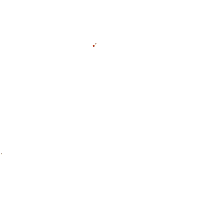
Joined:
2006/6/7 9:56
From Nova Scotia, Canada
Posts: 257
Level : 14; EXP : 97
HP : 0 / 349
MP : 85 / 18268
|
These are great techniques fellas, and I want to thank you for the advice. I hope to see some more. And it's good to know, that there are still other "Mousers" out there, LOL! Oh, and sorry...I use Photoshop CS3.
Posted on: 6 11 08 08:29 am
|
|
|
You cannot start a new topic.
You can view topic.
You cannot reply to posts.
You cannot edit your posts.
You cannot delete your posts.
You cannot add new polls.
You cannot vote in polls.
You cannot attach files to posts.
You cannot post without approval.
|