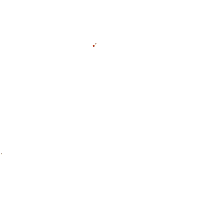Hopefully, this will be helpful to the folks here. I have had a great time looking at all the images and thought I might pass along some tips to help artists improve their techniques.
1. It may be worthwhile for a visit to
worth1000.com. It's a Photoshop sight/forum that's full of images, contests and tutorials.
I haven't been there in a while since I have been concentrating on 3D work, but the site is a wealth of information on photoshop techniques. I use PaintShop Pro and have had to 'translate' some of the techniques, but I have found the tips and hints there useful. (Don't know how useful it is to GIMP users since I have never used GIMP. Maybe others can provide insight on other software packages.)
2. I notice in a lot of the manips that the masks have a definite C&P (cut and paste) look to them. Here's a couple of suggestions that may help improve techniques.
a. Feather the masks. In PaintShop Pro (and I think also Photoshop -not sure about GIMP or others - maybe someone can confirm that tool functionality in other software) there's an adjustment you use before you start your mask. Usually only a few pixels is all that it takes. I start with 3 and work up or down a couple pixels from that starting point. The edges become a bit softer and blend a bit better without the harsh differentiation between some lines on the images.
b. Use the darken brush. After you apply a texture to the mask, look at the image and think about the shadows in the image. Use the darken tool (or similar) along the edges that should be shadowed a bit. Set opacity at a lower percentage (20-30%) and build the shadow in the darker side and let the shadows taper off as you approach the ligther sides. This adds depth to the image and cuts down on the C&P look.
c. Flatten image then soften edges. First, flatten the layers and save flattened image as some other file in case you want/need to go back to the original. Then set the Soften brush/tool to a small size, trial and error usually but again only a few pixels is enough but should overlap the edges. I start with 5 to 7 pixels depending on image, resolution, etc. I usually set opacity (or its equivalent) to around 30% and build on the edges with a couple of passes of the brush. Run the brush along the edges where the masks were used to again soften the line a bit.
These aren't cure-alls and vary depending on the effect you need. Sometimes a sharp edge is required (separate back ground from main image). But generally a softer edge, particularly where clothing textures overlap - like an arm folded across a persons lap or chest, works better.
Hope you find these tips useful.
Robert